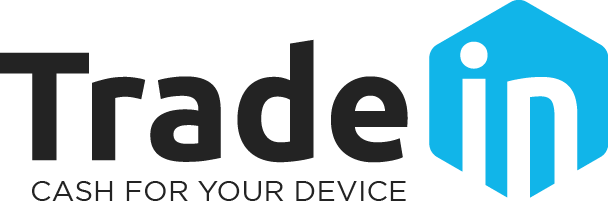How to remove your iCloud Account
If you’re selling an Apple device on iOS7 or higher to us, you’ll need to remove your iCloud account before sending it. If you don’t, your payment may be delayed.
Removing your iCloud account is quick and easy, and can be completed using your device or via the iCloud website. Just select your device below and follow the simple steps!
Removing iCloud from MacBook and MacBook Pro
Please note: If you delete any data manually while signed into iCloud, this will remove the content from your iCloud account and any linked devices.
1. Click ‘System Preference’.
2. Select ‘iCloud’.
3. Uncheck the ‘Find My Mac’ checkbox.
4. Sign out of iCloud and enter your Apple ID.
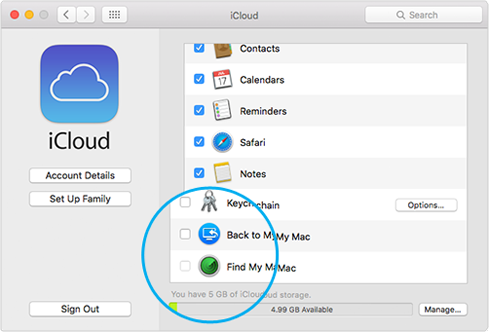
Removing your iCloud account remotely using your PC or laptop
1. Switch off your device.
2. Log into iCloud.com using your Apple ID.
3. Click ‘Find my iPhone’.
4. Select your device from the ‘All Devices’ drop-down menu.
5. Click ‘Remove from Account’.
6. Click ‘Remove’ on the confirmation message.
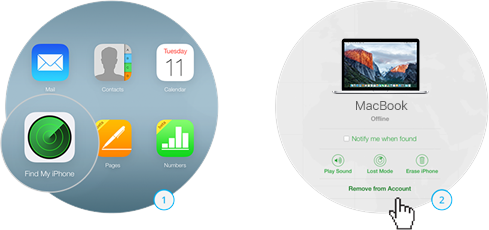 Go to iCloud.com
Go to iCloud.com
When you’ve removed your account, send your device to us for FREE and we’ll pay you the same day it arrives!
*Please note if you are not using iOS 10 then these instructions may vary slightly.